Navigating the Session View
The Options  menu activates on hover, and changes context depending on where this is selected from:
menu activates on hover, and changes context depending on where this is selected from:
Booked Appointment - Left Click
- Open patient details.
See - Patient View - Overview.- Cancel an appointment.
See - Cancel an Appointment.- Insert slot.
See - Insert Slots- Move appointment.
See - Move Appointments.- Copy appointment.
See - Copy Appointments- Change slot type.
See - Change Slot Types.- Change status.
See - Appointment Status - Overview.- View Clipboard.
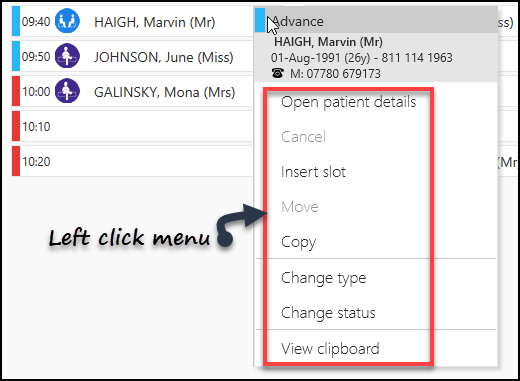
Booked Appointment - Right Click
The right click option can be used on multiple appointments, the selected slots display a yellow highlight.
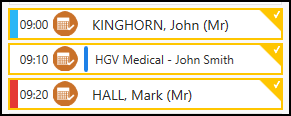
On right click the toolbar activates with the same options as the left click menu with the exception of Open Patient details which is not available.

Free Slot - Left Click
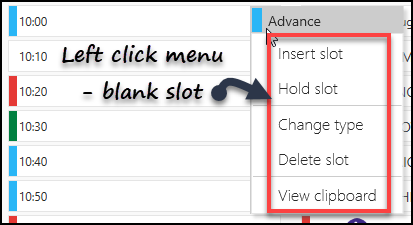
- Insert slot. See - Insert Slots .
- Hold slot. See - Hold Slots .
- Change slot type. See Change Slot Types.
- Delete slot. See - Delete Slots .
- View Clipboard.
Free Slot - Right Click
The right click option can be used on multiple appointments, the selected appointments display a yellow highlight.
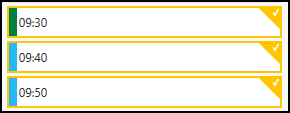
On right click the toolbar activates with the same options as the left click menu, with the exception of Insert slot which is only available when a single appointment is selected.

Session Heading
- Select Free slots
Selects all free slots, these can then be deleted / slot type changed.- Select booked slots
All booked slots are selected and can then be moved / copied / slot type changed.- Delete Session
Removes the session, and booked appointments move to the clipboard.
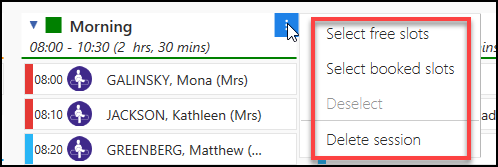
Filters
The filter button is orange when a filter is active, hover over this to display the filter details.
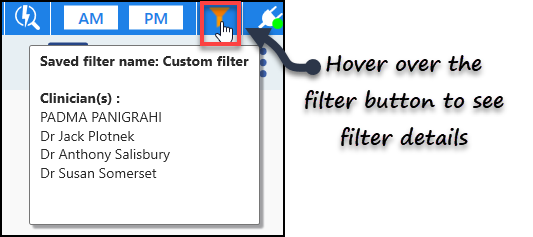
Navigating the Session View Video

Appointments Navigating the Session View (1.39)


